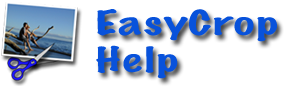
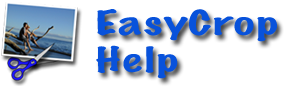
EasyCrop lets you drag your cropped image directly into another application or a folder. The Destinations drawer makes it even more convenient - it lets you keep up to 6 of your frequently used destinations in a drawer for easy access. A destination can either be a folder or an application that can accept an image.

Using the destination drawer is easy. To open or close the drawer, click on the button indicated above (the one with an arrow in it). Drag and drop the output image onto icons in the destination drawer the same way you would drop an image on a Dock icon. For example, to view image in Preview, drop it on the Preview destination icon. Similarly, to save the image in the Pictures folder, just drop the image on the Pictures destination.
Customizing the destinations drawer is also achieved by drag and drop. To add a folder destination, simply drag the folder from the Finder to any of the six slots. To add an application, drag the application's icon from the Finder to any of the six slots.
You can move the destinations around by drag-and-drop too. Dragging a destination out of EasyCrop removes it from the drawer.
| Visit YellowMug | E-mail Us |